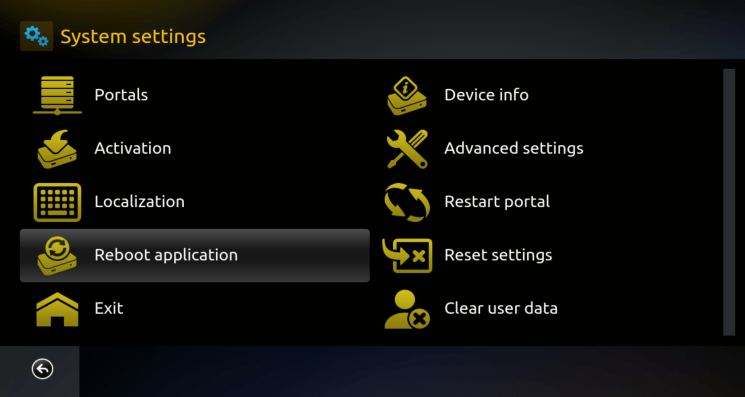WARNING: App may stop working!
Do not change your Virtual MAC unless instructed by support.
Wrong settings can break the app and block your portals.
We will provide no support for users that use custom Virtual MAC without explicit authorization from their portal admins!
Start the app and press the OK/Enter key on the remote to Enter Portal selection.
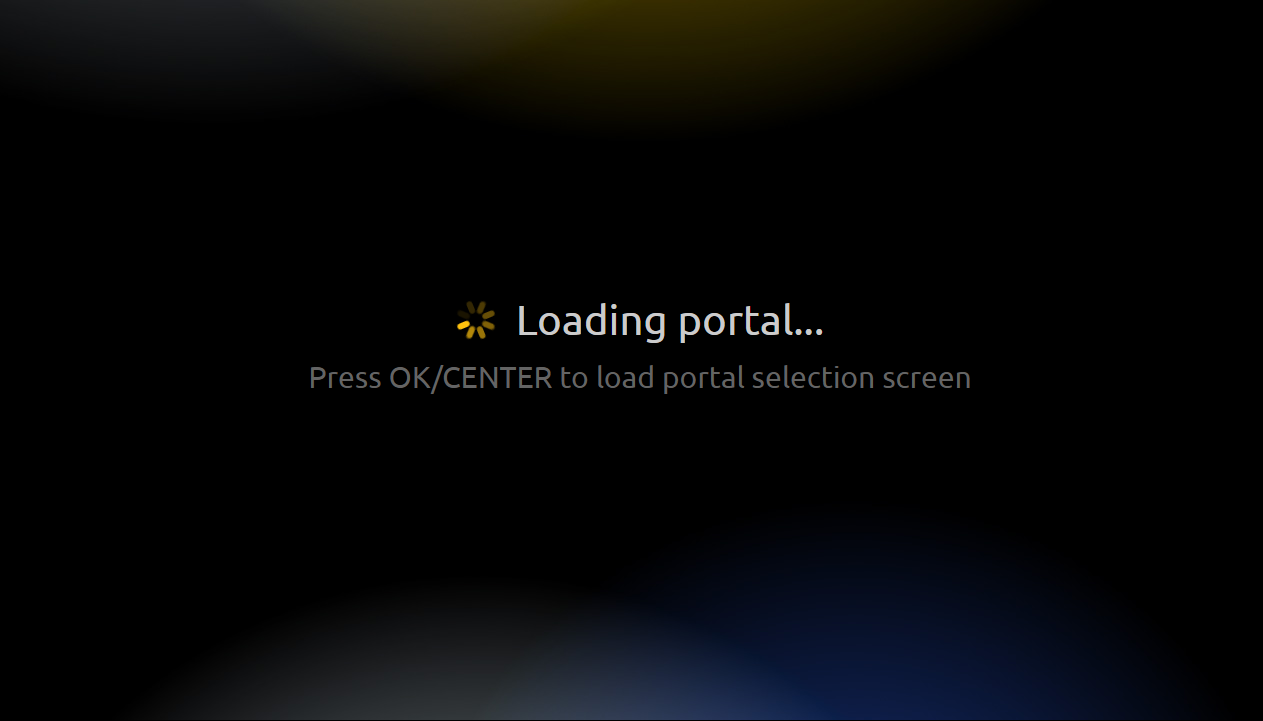

Go to Settings
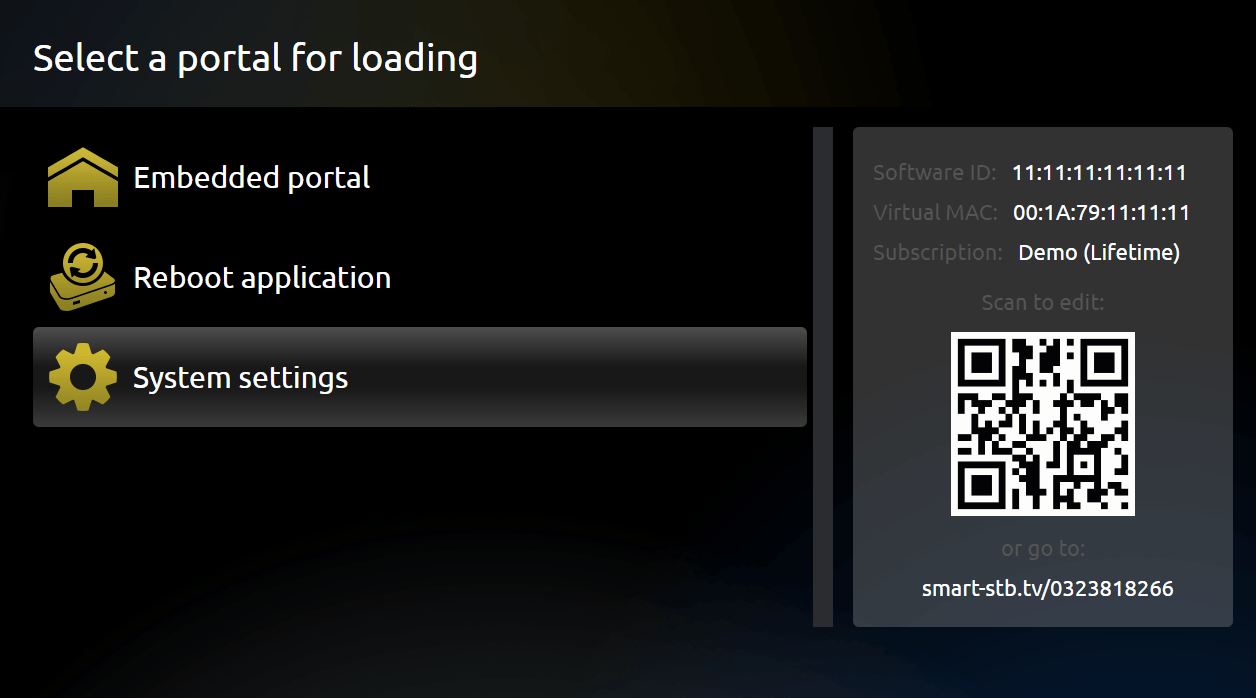
(address shown here is fake – only for display purposes, it will not work on your TV!) Information on above picture is for demonstration purposes.
Go to Advanced Settings
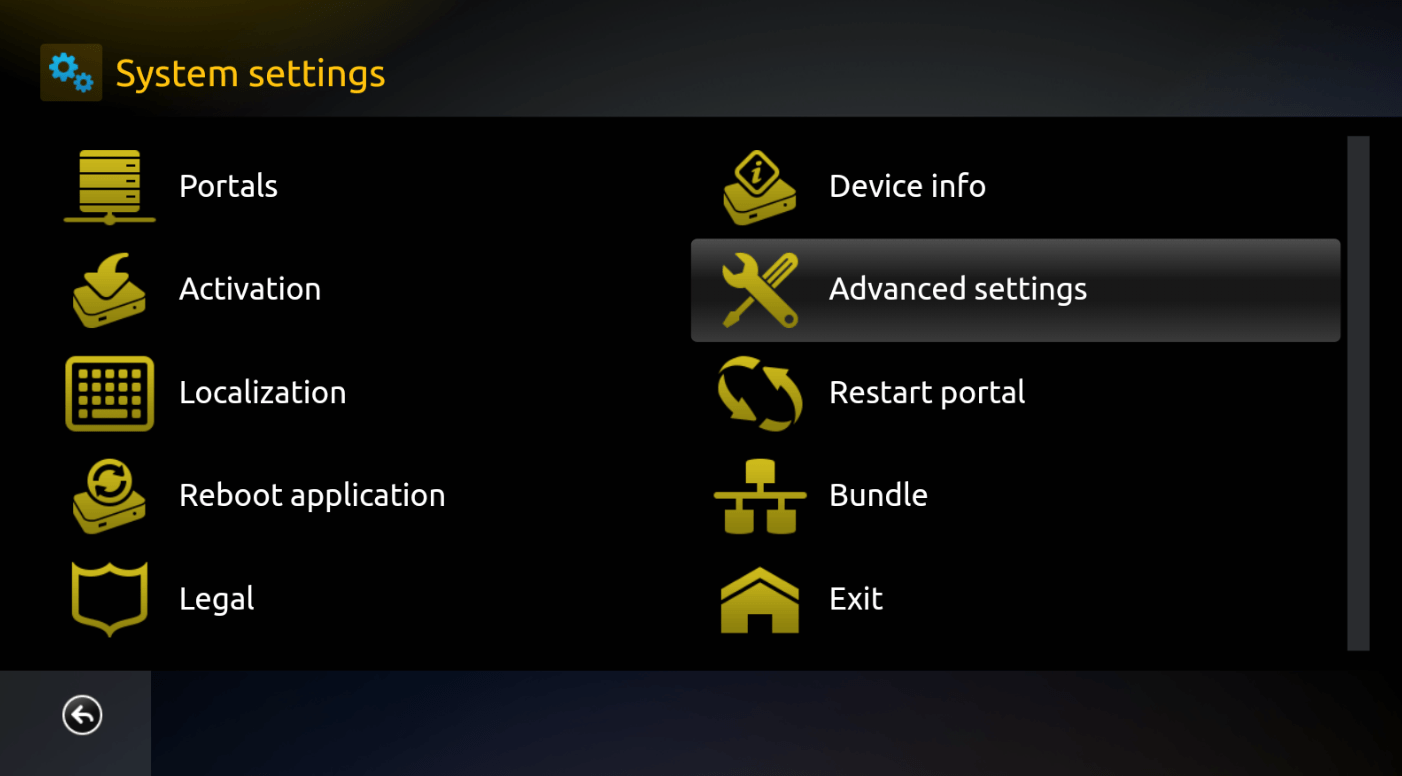
You can choose your virtul MAC address to be normalized( default), normalized (2-7) and custom (edit vMAC). You can also choose “Custom (edit vMAC and Serial)” if you want to change your “Serial number”.
Now you can also choose which device to be emulated: MAG 250, MAG 322 or MAG 520.
Select “Generated MAC”
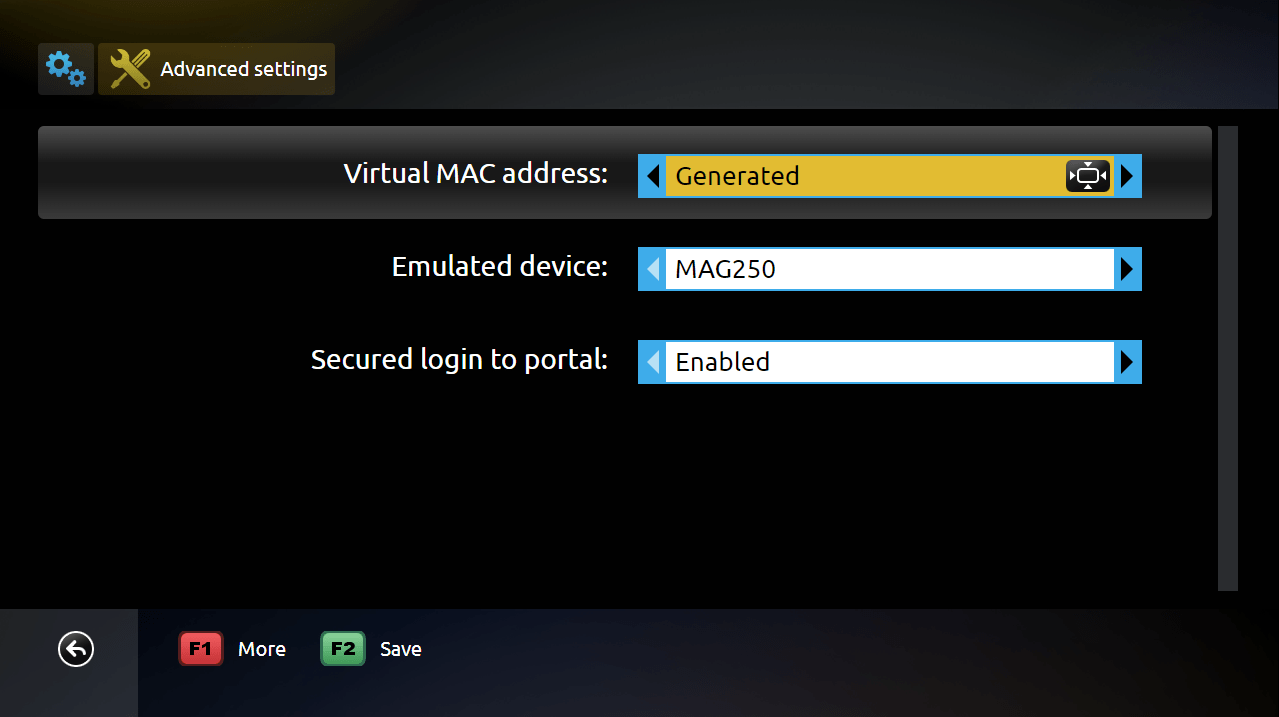
Select “Custom (edit MAC)”
Picture below is an example, and virtual MAC address is not real. Information on above picture is for demonstration purposes
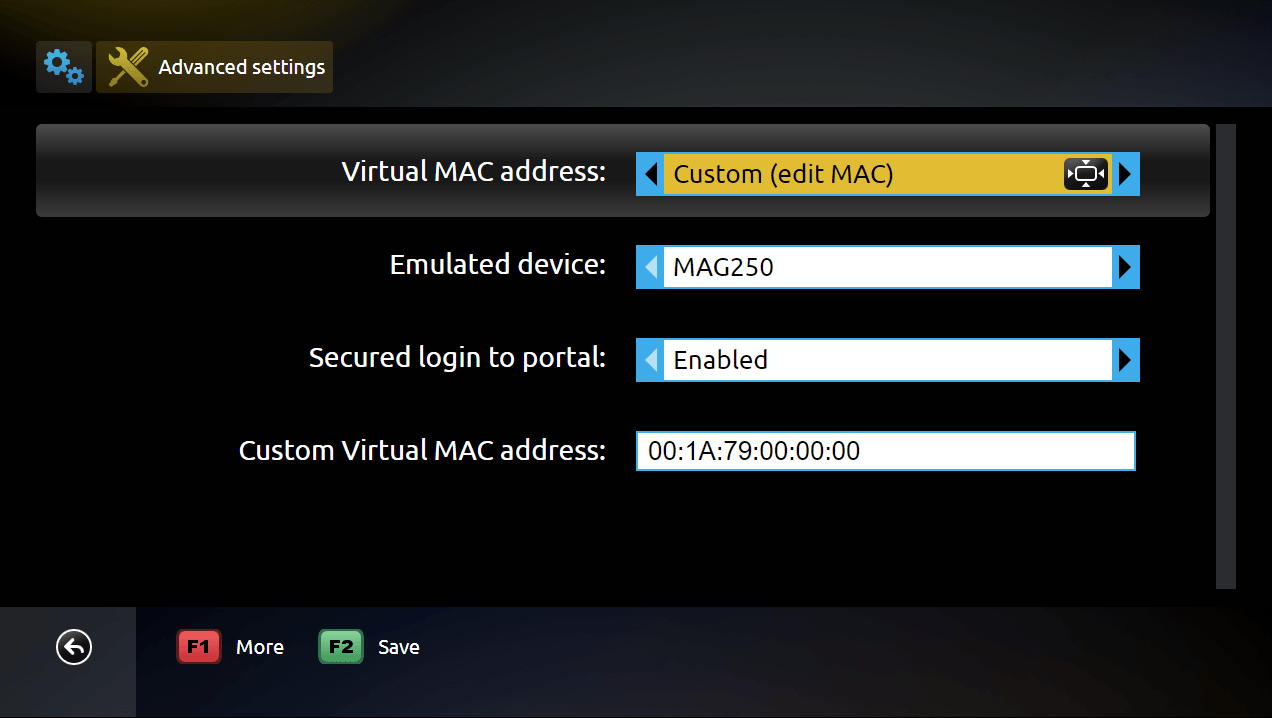
Select “Custom (edit MAC and Serial)”
Picture below is an example – virtual MAC address and Serial number is not real. Information on above picture is for demonstration purposes
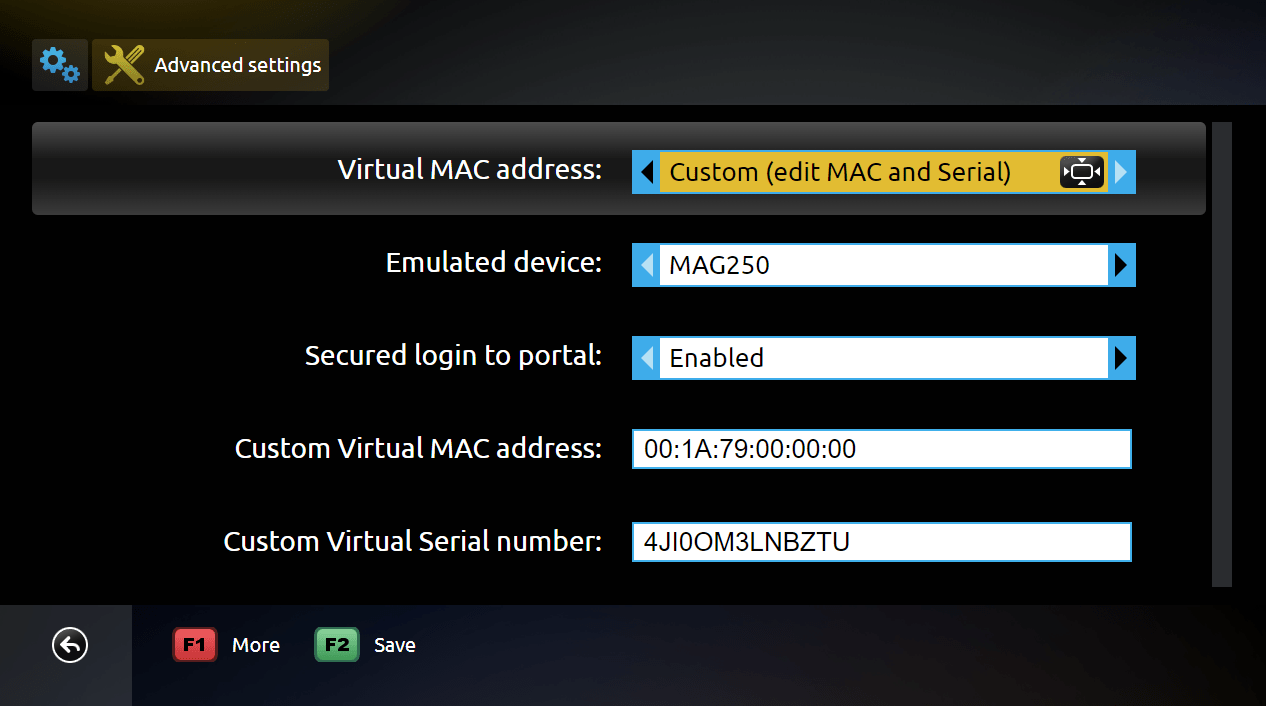
Click “Save” (green button on your remore) to save changes that made.
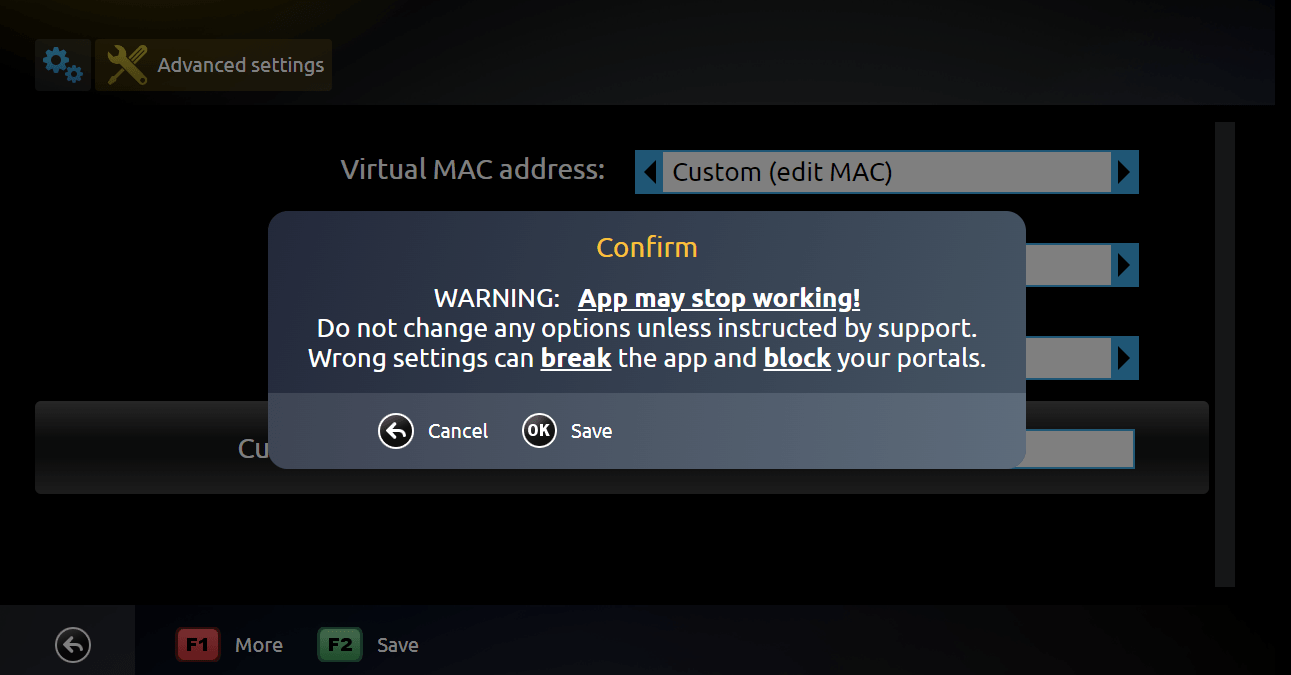
Restart the App